Pay Now from Account Inquiry |
Pay Now is used to receive payments for Credit Cards , Preauthorized (ACH) or Other Direct Payment Posting via any Payment Type and apply them directly to the customer account through Account Inquiry. Also See Related Topics.
Navigate To: Accounting>Account Inquiry
- Enter or Search and select the Customer/Site.
- Click the Pay Now button in the upper right corner of the Account Inquiry.

- If a card is stored on file in Pay Info, the default card number or ACH will populate.
- If a card is not stored on file, Credit Card, ACH or Other payment type can be entered manually. See Examples:
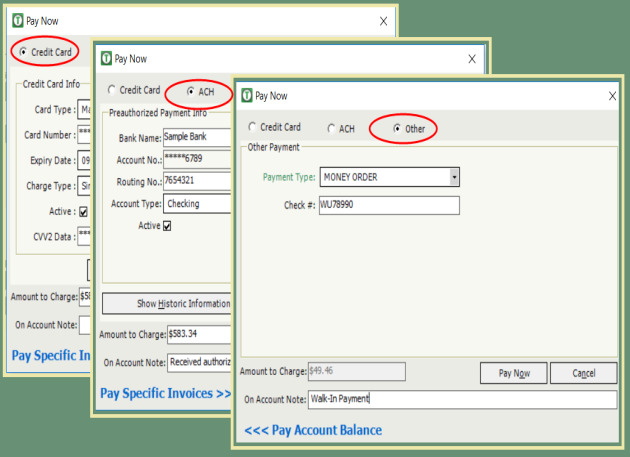
- Review Amount to Charge.
- Click Pay Now to process payment for Amount to Charge.
- To Pay Invoices individually, click Pay Specific Invoices.

- Verify the Amount to Charge.
- Click Pay Now.
- User will receive Authorization and Approval Code for Credit Card and ACH transactions.
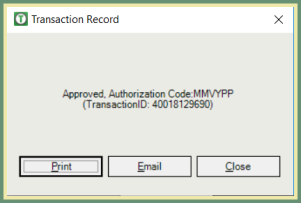 .
.
- Print or Email Receipt.
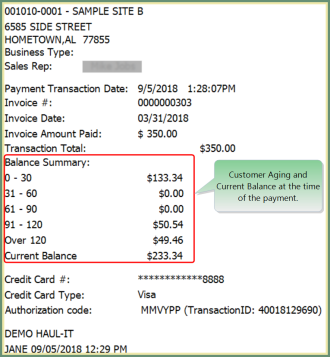 .
.
Pay Now - Other Direct Payment
- Enter or Search and select the Customer/Site.
- Click the Pay Now button in the upper right corner of the Account Inquiry.
- If a card is not stored on file, Credit Card, ACH or Other payment type can be entered manually. See Examples:

- Select Other.
- Select Payment Type from drop down.
- Enter Check # or Reference.
- Amount to Charge will populate with the Customer's full outstanding balance.
- If the Amount to Charge is correct, click Pay Now.
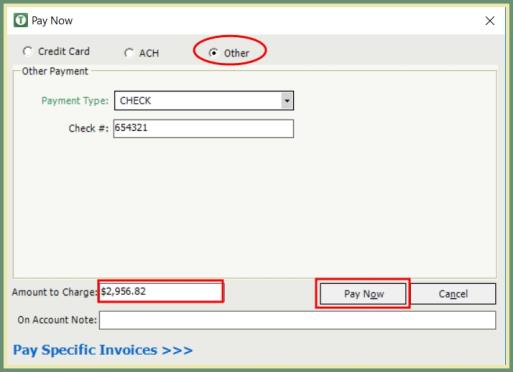
- If the Amount to charge is not correct, click Pay Specific Invoices.
- Enter the amount to pay in the Applied column or double click in the Applied field to auto populate the Applied amount with the Balance.
- Verify the Amount to Charge and click Pay Now.
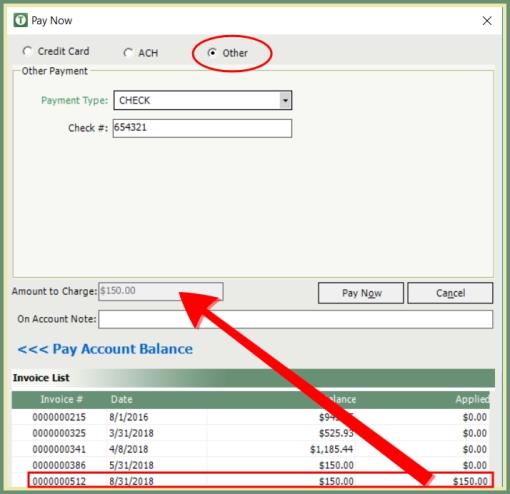
- Print or Email receipt, or Close without a receipt.
- If emailing payment receipt, see Email Receipt Notification Setting for auto send features.
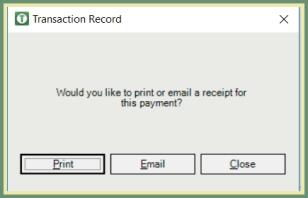
- Payment is displayed in the Invoice Details.

Click here to view the Pay Now payments reported on Cash Listing or Cash Journal.
